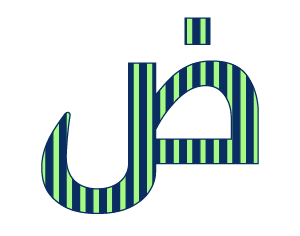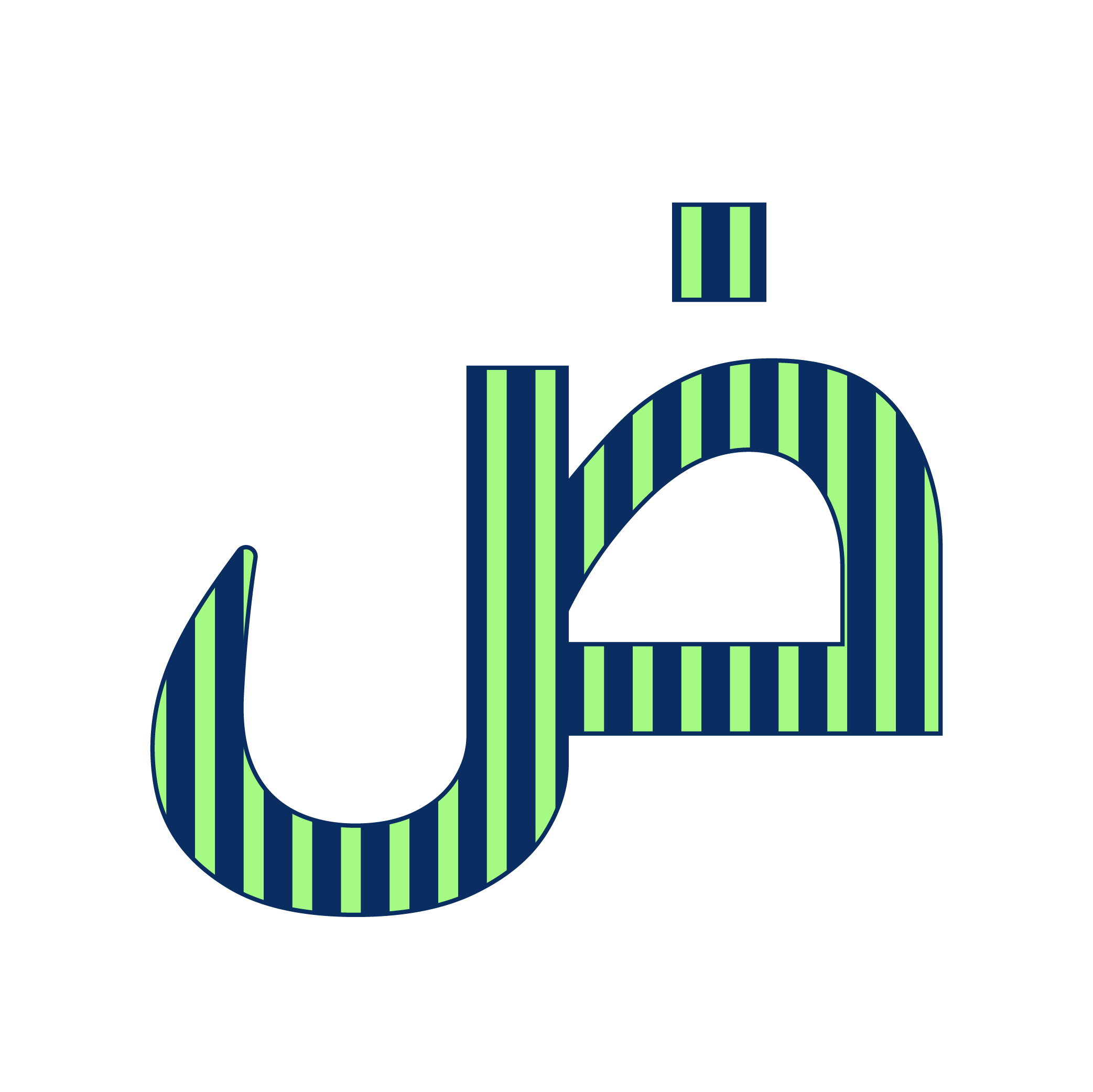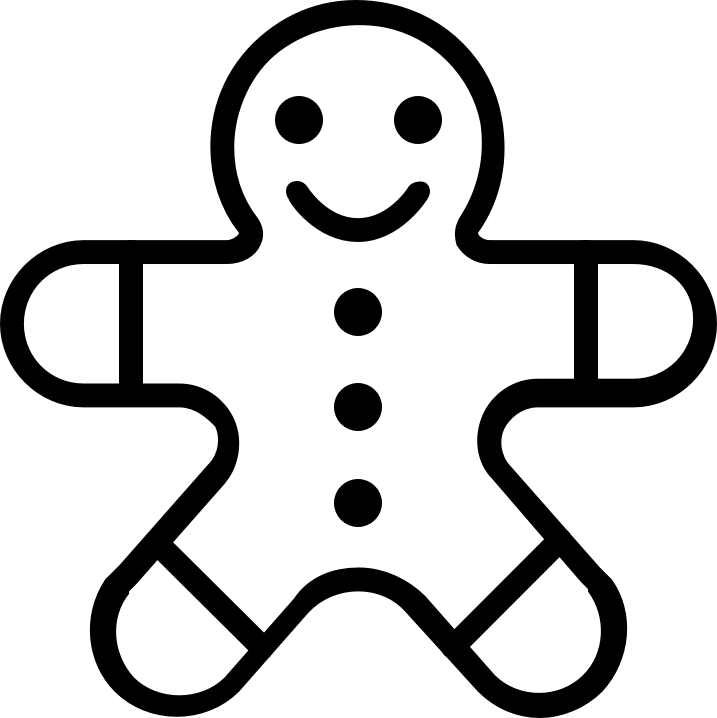As Muslims, we read the ‘Adhkaar as Sabah wal Masaa‘, the morning and evenings duas or supplications, daily.
This is something that gives us rewards, protection and barakah, for the rest of the day.
But it’s very easy to forget these supplications.
There is a very nifty feature on ios devices that allows you not only to be reminded about these duas, but it can also show you the specific duas you want to read. And this can be done without the use of any third-party apps, using ios siri shortcuts.
Let’s dive right in!
Step 1: Create a new note on the notes app.
You can copy and paste the duas that you want to read into this note. You can also add translations if you need them.
Pro tip: You can change the text direction to right to left for paragraphs in Arabic, as shown here:
Step 2: Next, we need the Shortcuts app. It is not available as a stock app on the iPhone, so you will need to download it for from the Appstore.
Step 3: Inside the Shortcuts app, select ‘Automation’
Step 4: Select Personal Automation.
Step 5: As a trigger for the Automation, choose ‘Time of Day’. Set it to sunrise, or a specific time of your choice.
Step 6: Now click on ‘Add Action’.
Step 7: In the search bar below, type ‘vibrate’. Select the ‘Vibrate Device’ action.
Step 8: Now search for ‘alert’. Select the ‘Show Alert’ action.
Step 9: Insert your custom text for the Alert. Click Done.
Step 10: Now search for ‘notes’ in the search bar. Click on the ‘Notes’ icon.
Step 11: Select the note you have made.
In this example, we select ‘Morning Dhikr’.
Step 12: Add ‘Stop Shortcut’ to end the automation after these steps.
You can test this automation by clicking on the play button on the bottom left.
Final Step: Select the shortcut from the Automations tab, and turn off ‘Ask before running’.
And that’s it. Now you will get the notification to open up the dua of your choice, at any time. The power of the shortcuts app is really incredible. You can set up various reminders and supplications throughout the day.
In case you have an apple watch, you can get the alert and open up the note right on your watch.
If you want to get more tips and advice, make sure you are subscribed to our newsletter.